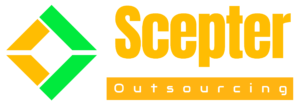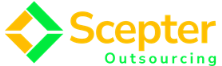by Hiren Parmar
Share
by Hiren Parmar
Share
Setting up your first Shopify store can be an exciting yet overwhelming experience for new entrepreneurs. As one of the most popular eCommerce platforms, Shopify offers a user-friendly interface, a wide range of customizable options, and powerful features that can help you launch your online store with ease. In this beginner’s guide, we will walk you through the essential steps to set up your Shopify store effectively and provide tips on customizing it to meet your unique business needs.
Why Choose Shopify for Your eCommerce Business?
Shopify is an all-in-one eCommerce solution designed to help you create and manage your online store without the need for technical expertise. Here are some key benefits:
- User-Friendly Interface: Shopify’s intuitive dashboard makes it easy to manage your store, track orders, and analyze sales data.
- Customizable Templates: Choose from a variety of professionally designed templates that can be easily customized to fit your brand.
- Payment Gateway Integration: Shopify supports multiple payment gateways, ensuring a smooth checkout process for your customers.
- Robust Customer Support: Shopify offers 24/7 customer support to assist you with any issues that may arise.
Explore more about why Shopify is a leading eCommerce platform on Shopify’s official website.
Step-by-Step Guide to Setting Up Your Shopify Store
Step 1: Sign Up for a Shopify Account
To begin your Shopify store setup, head over to Shopify’s website and sign up for a free trial. During the signup process, you’ll need to provide your email address, create a password, and enter your store name.
Step 2: Choose Your Store Theme
Once your account is created, you can select a theme for your store. Shopify offers both free and premium themes. Here’s how to choose a theme:
- Go to Online Store > Themes in your Shopify dashboard.
- Browse Free Themes or visit the Theme Store for premium options.
- Preview and Customize your chosen theme to match your branding.
Check out our guide on choosing the right Shopify theme.
Step 3: Customize Your Store
Customization is key to making your Shopify store stand out. Here are some essential customizations:
- Add Your Logo: Upload your brand logo in the theme settings.
- Modify Colors and Fonts: Adjust colors and fonts to reflect your brand identity.
- Set Up Navigation Menus: Create user-friendly navigation menus for easy browsing.
Step 4: Add Products
To add products to your store, follow these steps:
- Go to Products > Add Product.
- Enter Product Details: Include product title, description, images, and pricing.
- Set Inventory: Manage stock levels to prevent overselling.
- Organize with Collections: Group similar products into collections for easier customer navigation.
Learn more about optimizing product listings on Shopify Academy.
Step 5: Set Up Payment and Shipping Options
Next, configure your payment and shipping settings to ensure smooth transactions.
- Payment Settings: Go to Settings > Payments and choose your preferred payment methods, such as Shopify Payments, PayPal, or third-party gateways.
- Shipping Settings: Set shipping rates, zones, and methods under Settings > Shipping. Consider offering free shipping to enhance customer experience.
Step 6: Configure Your Domain
A custom domain can enhance your brand’s professionalism. Here’s how to set it up:
- Buy a Domain: You can purchase a domain through Shopify or use an existing one.
- Connect Domain: Follow Shopify’s instructions to connect your domain to your store.
For more details on domain setup, refer to our post on domain management for Shopify.
Step 7: Optimize for SEO
Search Engine Optimization (SEO) is essential for driving organic traffic to your store. Here are some SEO tips:
- Use Relevant Keywords: Incorporate relevant keywords like “Shopify store development” in your product descriptions, titles, and URLs.
- Optimize Images: Use descriptive file names and alt text for images to improve search visibility.
- Create a Blog: Consider starting a blog to share valuable content related to your products, which can also boost SEO.
Step 8: Launch Your Store
Before launching, make sure to:
- Test Your Store: Complete a test order to ensure the checkout process is seamless.
- Review All Settings: Double-check all settings, including payment methods, shipping options, and legal pages.
Once everything is in order, it’s time to launch your Shopify store! Promote it across social media, email newsletters, and other marketing channels.
Tips for Ongoing Store Management
- Monitor Analytics: Use Shopify’s built-in analytics tools to track your store’s performance and make informed decisions.
- Engage with Customers: Respond promptly to customer inquiries and feedback to build loyalty.
- Keep Your Store Updated: Regularly add new products, update inventory, and refresh your content to keep your store relevant.
For more tips on managing your eCommerce store, visit Shopify’s blog.
Conclusion
Setting up your first Shopify store can be a rewarding endeavor, especially with the right guidance and tools. By following this beginner’s guide, you’ll be well-equipped to launch your online store and begin your eCommerce journey. Remember that success in eCommerce comes from continuous learning and adaptation. Stay engaged with your customers, keep optimizing your store, and watch your business grow.
For further resources on Shopify store development, check out our comprehensive eCommerce toolkit.
STAY IN THE LOOP